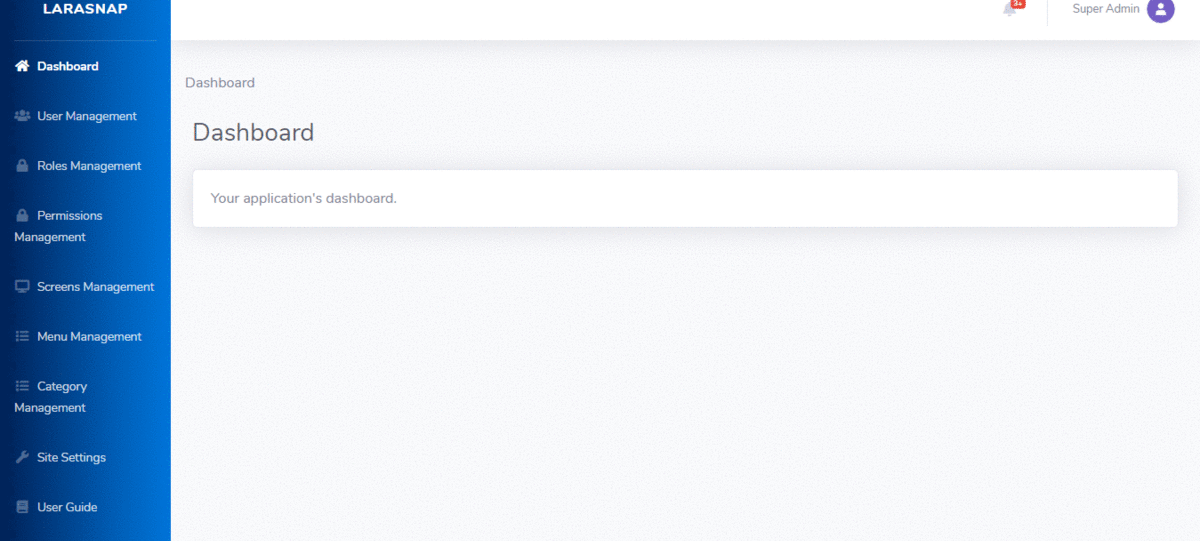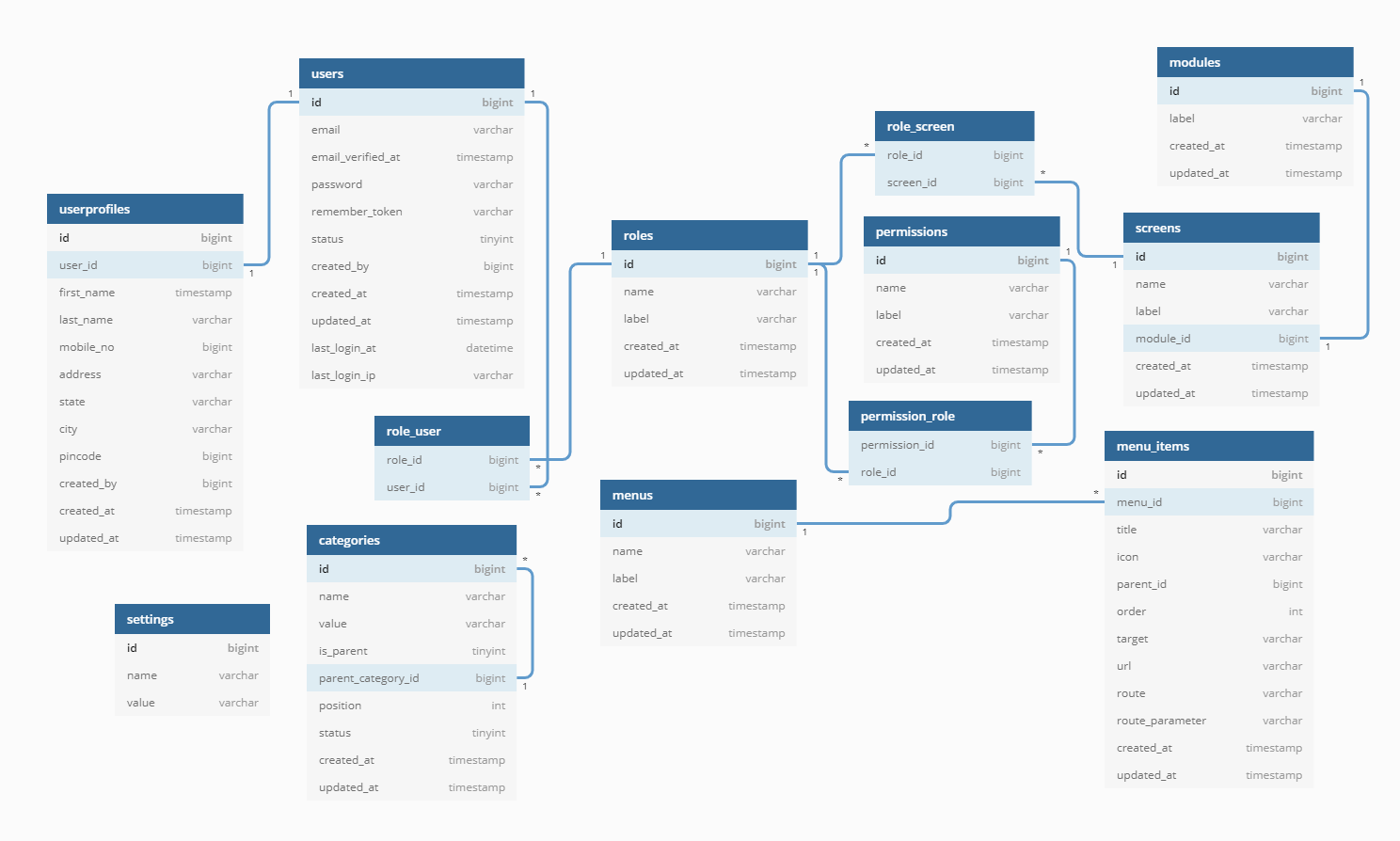Specified key was too long error
If you see this error message you have an outdated version of MySQL. To fix this you have to edit your AppServiceProvider.php file and inside the boot method set a default string length
use Illuminate\Support\Facades\Schema;
public function boot()
{
Schema::defaultStringLength(191);
}